Q: I have a brand new Windows Vista computer that works great except for a problem I’m having with the two ASUS DVD/CD drives installed on the computer. When I load a video DVD into either drive, it works fine. I get video and sound just like I’m supposed to. But, when I put in a music CD, it will only play music for about a minute and then I get an error message that says “error code #C00D0FAB.” Interestingly, when I play the same CD on my wife’s XP computer, it plays just fine. First of all, what does the error message mean? And, what do you think I need to do to be able to play the CD?
A: Okay, the code is the clue, although not necessarily the answer. Error Code #C00D0FAB states there is an error on the disc itself. So, this is where we’ll begin. The disc may be scratched or has an accumulated layer of atmospheric grime, which the optical readers finally gives up trying to read after a short period of time. Or possibly, the disc has been played too many times and may be wearing out. This begs the question: Why does it play on your wife’s XP computer?
I can only speculate here and say the error detection on your DVD/CD drives is possibly of a higher sensitivity than the optical drive on your wife’s computer. Here are a couple of fixes I can suggest: 1) Attempt to have Windows correct the problem by ‘Turning On Error Correction.’ This is accomplished by opening up Windows Media Player: Left-Click ‘Start’ > ‘Programs’ > ‘Windows Media Player.’ Once in Media Player, left-click ‘Tools’ > ‘Options’ then click the ‘Devices’ tab. Select your CD-ROM drive then left-click ‘Properties.’ On the ‘Audio’ tab, in the ‘Playback’ area, select the ‘Use Error Correction’ check box, and then click ‘OK.’ If this doesn’t correct the problem, burn a copy of the CD on your wife’s computer and see if the new disc will play on your computer. If you receive the error message when attempting to play the newly burned disc, the malfunction then begins to point us in the direction of the DVD/CD drives. In order to further isolate the issue and ultimately arrive at a solution, if you have the ability to connect an external DVD/CD drive to your computer – that you know will play the CD correctly – you can assess definitively if it is the drives or the communication between the computer and the drives. So even though the error code is pointing you in the direction of the disc, if you’ve attempted to diagnose the issue with the preceding suggestions, you will be able to isolate the problem. Call us if you need anything else.
Wayne Nelson and Jeremy Self own and operate Wired Northwest, LLC in Redmond. Submit your questions to: techtalk@wired-nw.com. Or, for more, visit www.wired-nw.com or call 206-788-7975 or 206-788-7898.